Translation
You can use your browser's built-in translation features to translate any page on the LINKS Community Center into your preferred language. This guide will provide instructions on how to do this in each of the most popular browsers.
Google Chrome
1. Open the LINKS Community Center.
2. A popup will appear in the upper right corner and offer to translate the website into other languages.
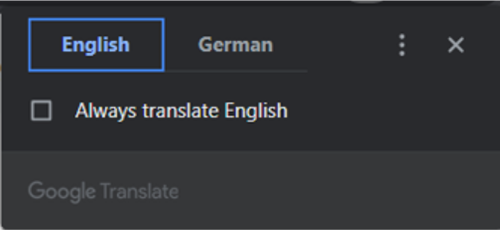
3. You can also click on the language icon in the address bar to make the popup appear.
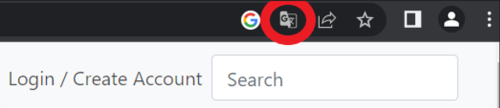
4. Select your desired language.
5. If the desired language is not visible on the popup, click on the three dots and then select the option "Choose another language".
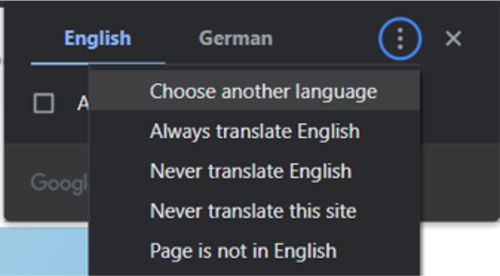
6. Select the language of your choice.
Mozilla Firefox
1. This browser requires an add-on to get the translation function. One possible add-on is presented in the following.
2. Open the link and click on "Add to Firefox": https://addons.mozilla.org/de/firefox/addon/imtranslator/
3. In the next popup select "Add".
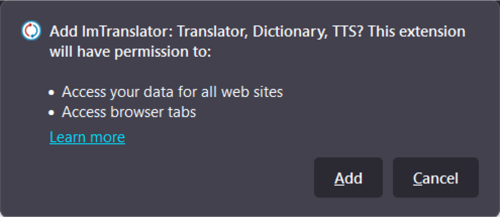
4. The add-on is now installed. Restart your browser to activate it.
5. Go to the LINKS Community Center and click with the right mouse button on any free space to open the context menu.
6. Inside the menu select the translation function at the bottom.
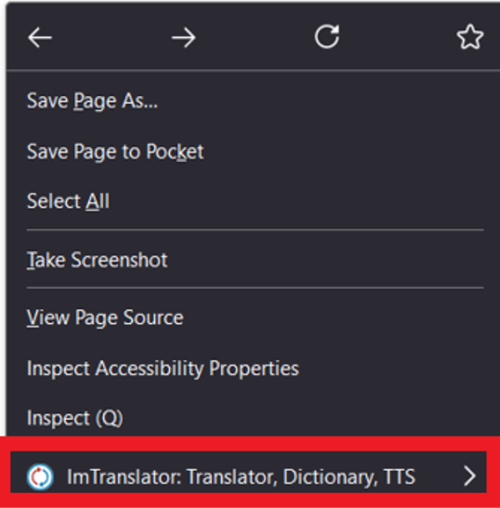
7. In the following submenu select the option "Translate this page".
8. The page is then translated into the preset language. If you want to select a different language, you can do that in the language menu at the top of the page.

Microsoft Edge
1. Open the LINKS Community Center
2. Click on the translation icon on the right side of the address bar.
3. A popup opens with translation options.
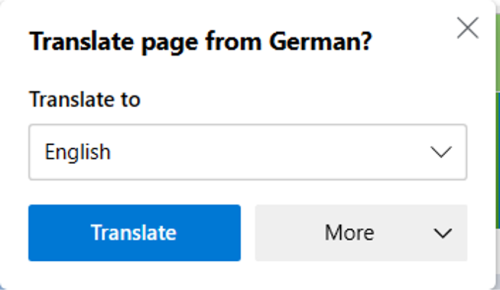
4. Select the desired language and click on "Translate".
Opera
1. This browser requires an add-on to get the translation function. One possible add-on is presented in the following.
2. Open the link and click on "Add to Opera": https://addons.opera.com/de/extensions/details/google-translate/
3. The add-on is now installed. Restart your browser to activate it.
4. In the upper left corner you can see a translation menu. Click on "translate" to translate the page into the preselected language.

5. If you want to select a different language, click with the right mouse button on any free space to open the context menu.
6. Select "Google Translator" and then "Options".
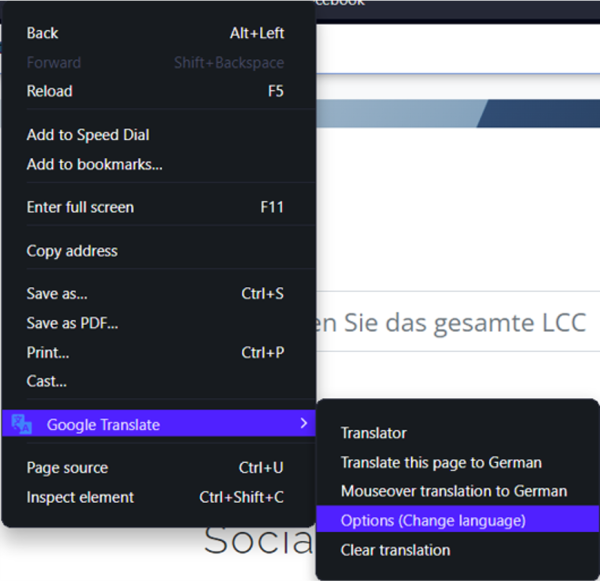
7. Select the "Webpage Translation" option to open language settings.
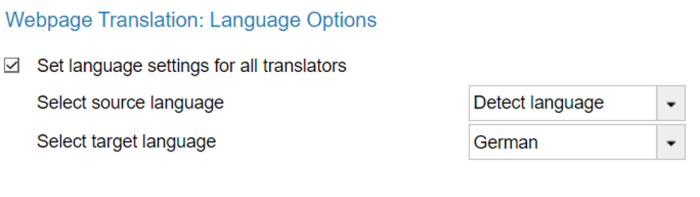
8. Select the desired language under "Select target language" then reload the page you want to translate.
Safari
1. Open the LINKS Community Center
2. The smart search box displays the "Translate" button.
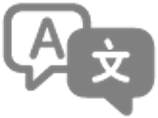
3. Click on the button and select the desired language.
4. If the website is not translatable, select "Report translation problem". The translation will be sent to Apple for a review.