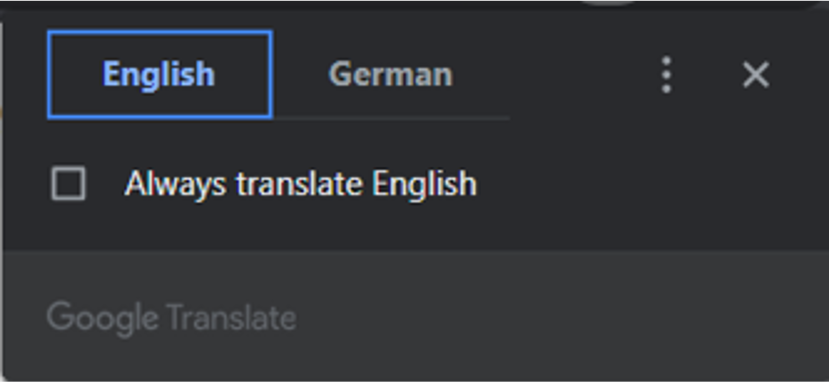Difference between revisions of "Translation"
| Line 21: | Line 21: | ||
'''2)''' Open the link and click on "add to firefox“ <br /> | '''2)''' Open the link and click on "add to firefox“ <br /> | ||
https://addons.mozilla.org/de/firefox/addon/imtranslator/ <br /> | https://addons.mozilla.org/de/firefox/addon/imtranslator/ <br /> | ||
| − | '''3)''' A popup appears. Click on "Add" | + | '''3)''' A popup appears. Click on "Add"<br /> |
| + | [[file:addon.png]] | ||
| + | <div style="clear: both"></div> | ||
| + | '''4)''' The add-on is now installed. Restart your browser to activate the function <br /> | ||
| + | '''5)''' Go to the Website LINKS Community Center and right click on a free area <br /> | ||
| + | '''6)''' A popup opens with the translate function displayed at the bottom. Click on this function | ||
| + | [[file | ||
Revision as of 15:40, 10 August 2023
Translation
Google Chrome
1) Open the Website LINKS Community Center
2) In the upper right corner a popup appears which allows translation into other languages
3) Alternatively, you can click on the icon to make the popup appear
4) Click on the language you want the website to be translated into
5) If the desired language is not visible on the popup, click on the three dots and then on the option “Choose another language"
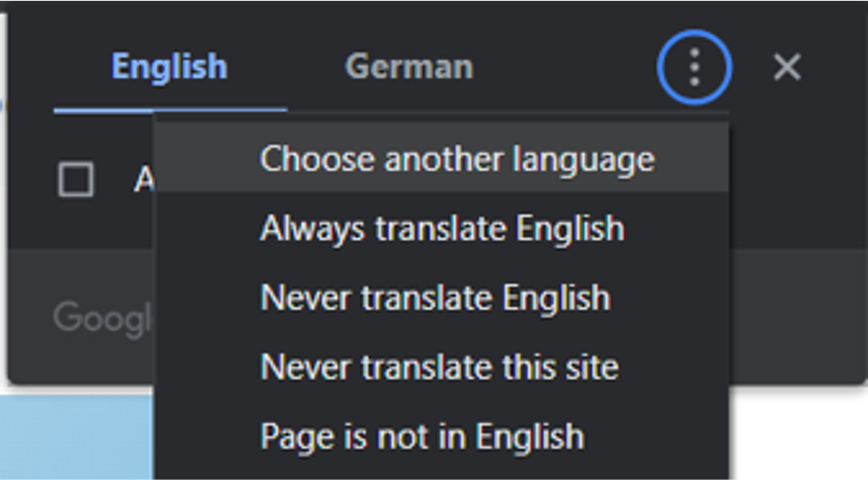
6) Select the language of your choice
Mozilla Firefox
1) This browser requires an add-on to get the translation function. One possible add-on is presented in the following
2) Open the link and click on "add to firefox“
https://addons.mozilla.org/de/firefox/addon/imtranslator/
3) A popup appears. Click on "Add"
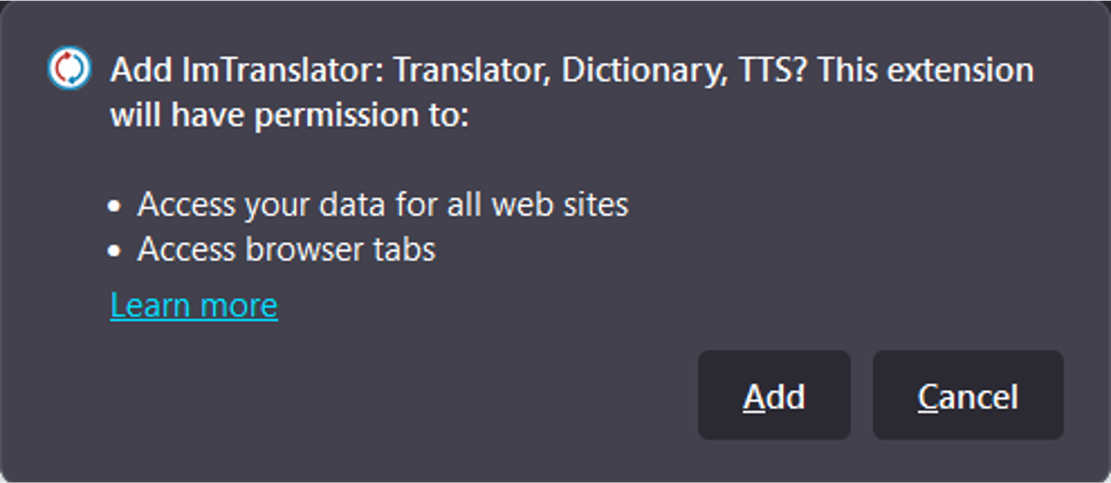
4) The add-on is now installed. Restart your browser to activate the function
5) Go to the Website LINKS Community Center and right click on a free area
6) A popup opens with the translate function displayed at the bottom. Click on this function
[[file